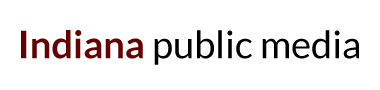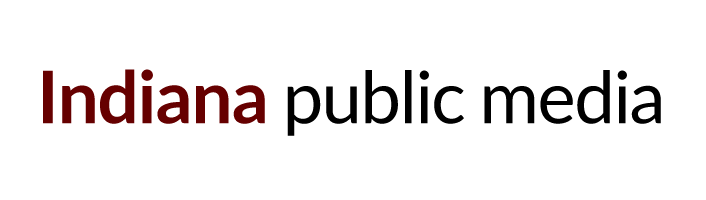Listener support is the heart of WFIU. We want to know why you tune in and support public radio. Here's a step-by-step guide on how to record a testimonial on your phone, written with the iPhone in mind (Androids have a very similar process).
1. Find a quiet place and put your phone into airplane mode (go to Settings->Airplane Mode). That way you aren’t interrupted while you’re recording.
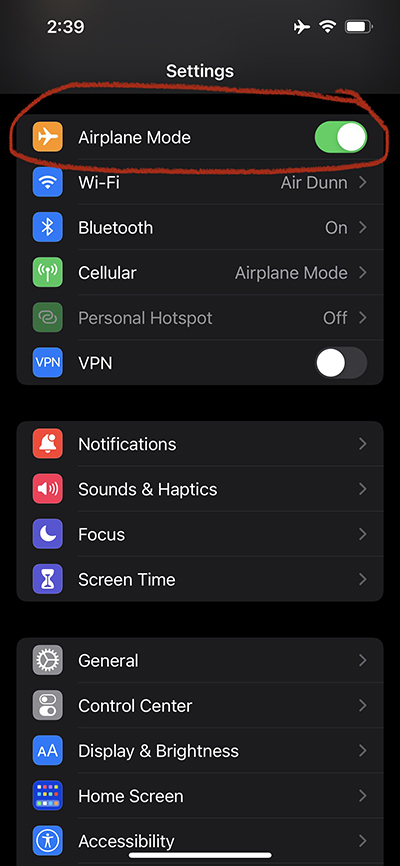
2. Open your “Voice Memos” app, which should already be on your iPhone.
3. To start recording, hit the red button then wait about 10 seconds. You should see some sound waves appear and time count up to indicate recording has begun. After you start, wait for a bit and gather your thoughts while your phone records the sound of the room you’re in. (You could do this at the end too. A little bit of “room tone” makes it easier to edit.)
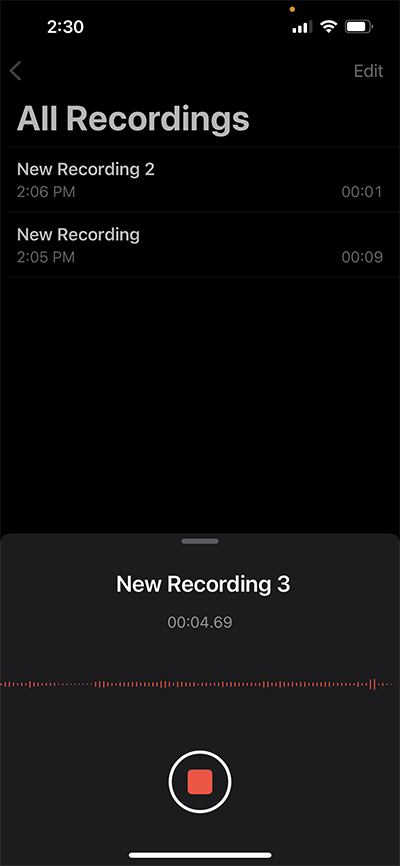
4. Hold the phone up to your ear as though you’re on a call. You may want to put your phone to sleep first so your face doesn’t accidentally hit the record button and stop your recording.
Please tell us:
- Your name and hometown
- Why you listen to WFIU
- Why you decided to give to WFIU or become a WFIU Sustainer (if you give monthly)
5. Once you’re done, hit the red button again and rename your file by clicking on the title. Add your name and "WFIU Testimonial" to the file name.
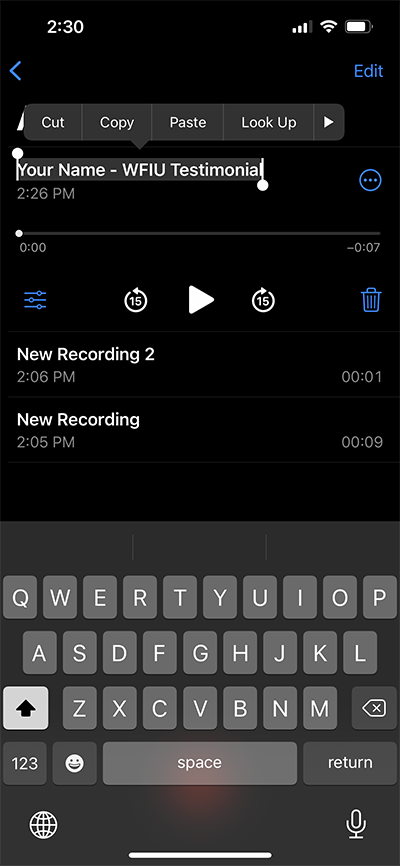
6. Share the file by tapping the three dots to the right of the file name. Tap on share, then select your mail app, and email the file to wfiu@iu.edu.
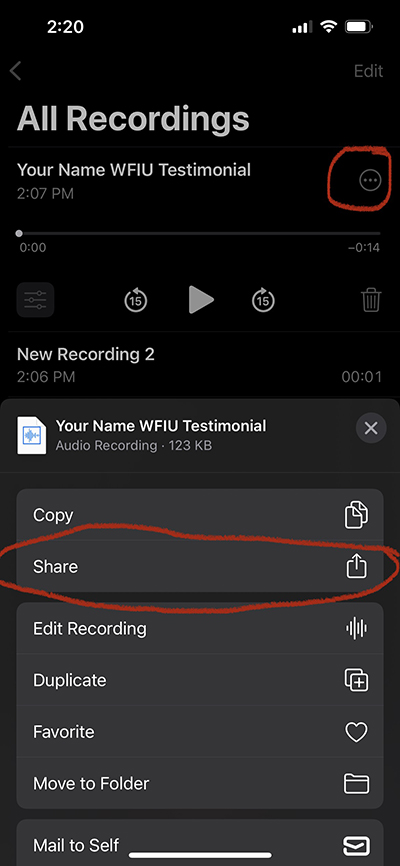
Thanks in advance for sharing your testimonial with us. We may use it during our membership campaigns to help inspire others to give.